Discover Events Around You with Mizzno
Find concerts, workshops, exhibitions, fests, and more — all in one place. Let Mizzno be your local event companion!
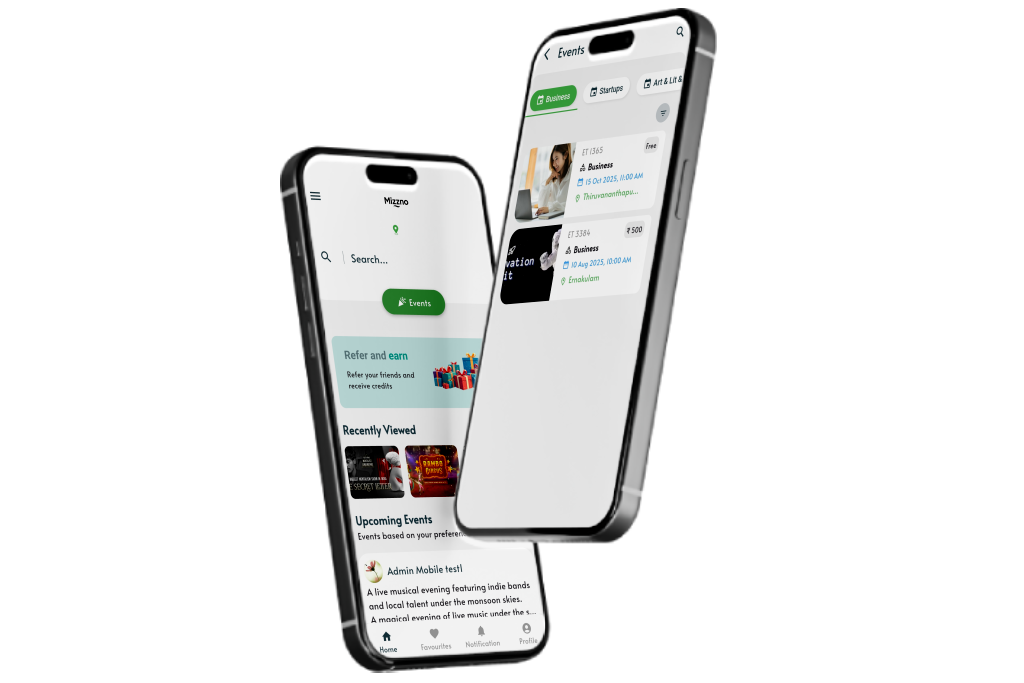
About Mizzno
Mizzno is a smart event discovery platform designed to help you explore exciting events near you. Whether you're into music festivals, tech meetups, cultural fests, or local art shows — Mizzno curates the best experiences just for you. We believe that life should be celebrated every day, and the best way to do that is by participating in meaningful, fun, and engaging events around you.
Getting Started with Mizzno
Learn how to post your own events and explore exciting events happening around you.
How to Post an Event in the Mizzno App
Posting an event on Mizzno is quick and easy. Just follow these simple steps:
Step 1
Select Location
Choose where your event is happening. You can search or use your current location to pin the spot accurately.
Step 2
Choose Category & Subcategory
Pick the right Main category, then choose the category and subcategory that best fits your event. This helps users discover your event more easily.
- Select a main category that represents your event type.
- Choose a category for more specific classification.
- Pick a subcategory if available, to further refine your event listing.
Step 3
Add Event Image
Upload a cover image that best represents your event. A good image increases visibility!
Step 4
Set Date & Time
Choose when your event will take place so users know exactly when to attend. Setting accurate start and end times helps with better visibility and planning.
- Start Date & Time: Select the date and time your event begins. This ensures it shows up correctly in the event feed.
- End Date & Time: Set the ending time of your event so users know its full duration.
- Recurring (Yes or No): If your event repeats on a regular basis, mark it as recurring. If it happens only once, select "No". Please note the recurrence is limited to a 90-day period from the selected date.
Step 5
Enter Event Details
Title: Give your event a catchy name.
Description: Describe your event — what's it about, who should attend, and why it’s special.
Step 6
Add Contact Details
Provide your phone number or any other contact info so interested attendees can reach you.
Step 7
Add Ticket Details (if any)
Ticket Price: Enter the price of a single ticket. If the event is free, simply enter 0.
Ticket Details: Add any notes like availability, seating info, early bird offers, or any
special instructions related to ticketing.
Step 8
Save & Submit for Review
Once everything looks good, click "Save" to store your event as a draft or "Submit" to send it for review. Our team will review your event and publish it shortly!
How to View Events in the Mizzno App
Explore, discover, and engage with events that match your interests.
Step 1
Register & Login
Register with your phone number, email, name, and address.
After registration, simply log in using your phone number and verify with an OTP (One-Time
Password).
Step 2
Set Your Preferences
After logging in, you'll be asked to set your preferences to personalize your event experience.
- Select your preferred city, category and subcategory.
- These preferences help us show you relevant and local events tailored to your interests.
Note: Setting preferences is required to load your event feed for the first time.
Step 3
Explore the Home Screen
Once preferences are saved, the home screen will display a feed of upcoming and trending events.
- Use the search bar to find specific events by name or keyword.
- Apply filters based on date, location, or interest to narrow down the results even further.
Step 4
View and Interact
Tap any event to see full details, including images, date, time, location, description, and ticket info.
- Like events
- Comment and join discussions
- Add to Favourites for later viewing and related updates
- Follow Event Hosts to stay updated on their future events
Testimonials
Real feedback from event lovers and hosts using Mizzno.
Our Services
Mizzno helps you discover, post, and manage events effortlessly — all in one place.
Event Discovery
Find local and trending events across categories like music, art, sports, business, and more. Use filters to refine results by location, date, or interest.
Post Your Own Event
Easily create and manage your events with details like images, timing, location, and ticket info. Submit your event for review and go live in minutes.
Personalized Feed
Get a customized feed based on your city and selected categories. Only see events that match your preferences.
Smart Search & Filters
Quickly search for events by keywords and apply filters like date, location, category, and more for a better experience.
Social Engagement
Like, comment, follow hosts, and add events to your favourites. Stay connected and never miss out on your interests.
Frequently Asked Questions
Quis autem vel eum iure reprehenderit qui in ea voluptate velit esse quam nihil molestiae consequatur vel illum qui dolorem
How do I post an event on Mizzno?
After logging in, go to the “Add Event” section. Fill in event details such as location, category, images, date & time, and ticket info.
👉 Note: A small payment is required to submit your event for review and listing.
Is Mizzno free to use?
Yes, browsing and discovering events is completely free. However, if you want to post an event, a one-time payment is required during submission.
Why can't I see any events on my home screen?
To view events, you must first set your city and category preferences. This helps us show you events that are relevant to your interests and location.
Can I interact with events or event organizers?
Yes, Mizzno allows you to like, comment, follow event organizers, and save events to favourites so you never miss out on updates or future events.
What happens after I submit my event for review?
Once you submit your event and complete the payment, our team will review it for quality and accuracy. If approved, it will be published and visible to users within a short time.
Can I edit or delete my event after posting?
Yes, you can edit or delete your event from the "Events Details" section in the app. However, major changes may require re-approval before the event goes live again.




